How to Add a Space to ArXiv
How to Add a Space to ArXiv
Demos on Hugging Face Spaces allow a wide audience to try out state-of-the-art machine learning research without writing any code. Hugging Face and ArXiv have collaborated to embed these demos directly along side papers on ArXiv!
Thanks to this integration, users can now find the most popular demos for a paper on its arXiv abstract page. For example, if you want to try out demos of the LayoutLM document classification model, you can go to the LayoutLM paper’s arXiv page, and navigate to the demo tab. You will see open-source demos built by the machine learning community for this model, which you can try out immediately in your browser:
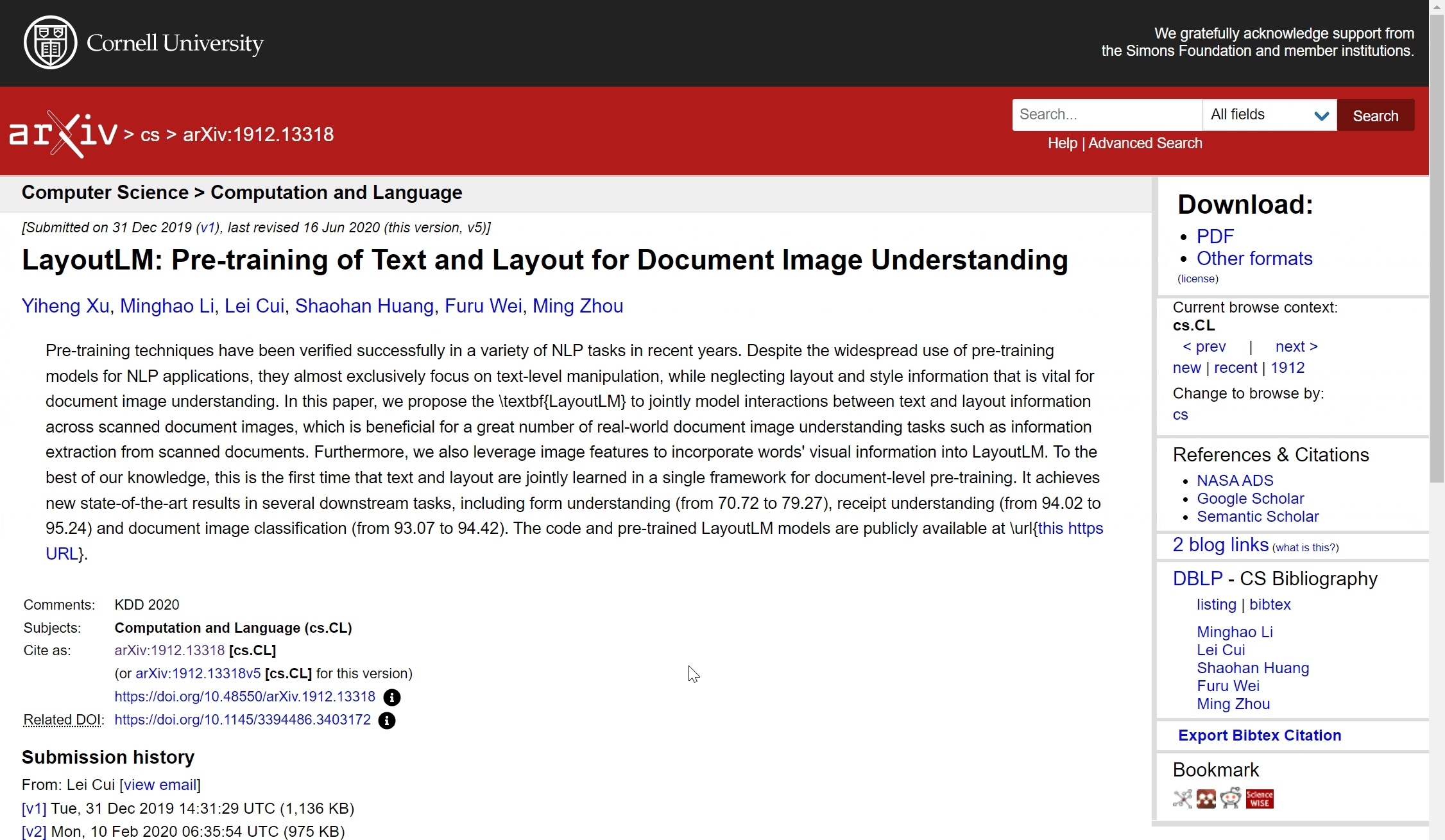
We’ll cover two different ways to add your Space to ArXiv and have it show up in the Demos tab.
Prerequisites
There’s an existing paper on ArXiv that you’d like to create a demo for
You have built or (can build) a demo for the model on Spaces
Method 1 (Recommended): Linking from the Space README
The simplest way to add a Space to an ArXiv paper is to include the link to the paper in the Space README file (README.md). It’s good practice to include a full citation as well. You can see an example of a link and a citation on this Echocardiogram Segmentation Space README.
And that’s it! Your Space should appear in the Demo tab next to the paper on ArXiv in a few minutes 🤗
Method 2: Linking a Related Model
An alternative approach can be used to link Spaces to papers by linking an intermediate model to the Space. This requires that the paper is associated with a model that is on the Hugging Face Hub (or can be uploaded there)
First, upload the model associated with the ArXiv paper onto the Hugging Face Hub if it is not already there. (Detailed instructions are here)
When writing the model card (README.md) for the model, include a link to the ArXiv paper. It’s good practice to include a full citation as well. You can see an example of a link and a citation on the LayoutLM model card
Note: you can verify this step has been carried out successfully by seeing if an ArXiv button appears above the model card. In the case of LayoutLM, the button says: “arxiv:1912.13318” and links to the LayoutLM paper on ArXiv.

Then, create a demo on Spaces that loads this model. Somewhere within the code, the model name must be included in order for Hugging Face to detect that a Space is associated with it.
For example, the docformer_for_document_classification Space loads the LayoutLM like this and include the string
"microsoft/layoutlm-base-uncased":Copied
Note: Here’s an overview on building demos on Hugging Face Spaces and here are more specific instructions for Gradio and Streamlit.
As soon as your Space is built, Hugging Face will detect that it is associated with the model. A “Linked Models” button should appear in the top right corner of the Space, as shown here:

Note: You can also add linked models manually by explicitly updating them in the README metadata for the Space, as described here.
Your Space should appear in the Demo tab next to the paper on ArXiv in a few minutes 🤗
Last updated