Set up AWS Trainium instance
Set up AWS Trainium instance
The simplest way to work with AWS Trainium and BOINC AI Transformers is the BOINC AI Neuron Deep Learning AMI (DLAMI). The DLAMI comes with all required libraries pre-packaged for you, including the Neuron Drivers, Transformers, Datasets, and Accelerate.
To create an EC2 Trainium instance, you can start from the console or the Marketplace. This guide will start from the EC2 console.
Starting from the EC2 console in the us-east-1 region, You first click on Launch an instance and define a name for the instance (trainium-boincai-demo).
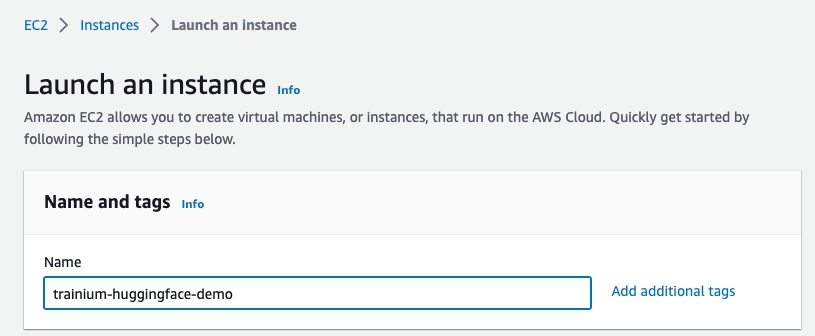
Next, you search the Amazon Marketplace for BOINC AI AMIs. Entering “BOINC AI” in the search bar for “Application and OS Images” and hitting “enter”.
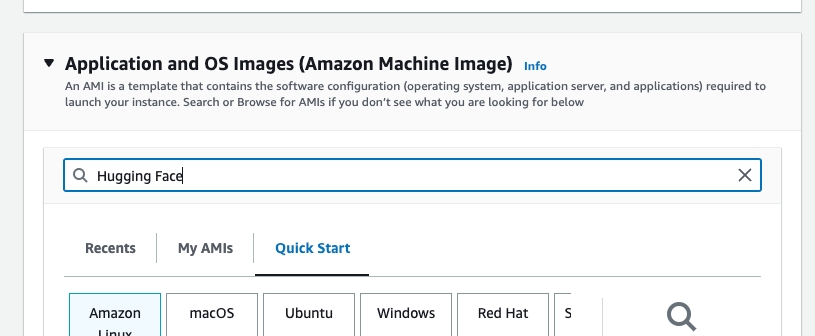
This should now open the “Choose an Amazon Machine Image” view with the search. You can now navigate to “AWS Marketplace AMIs” and find the BOINC AI Neuron Deep Learning AMI and click select.
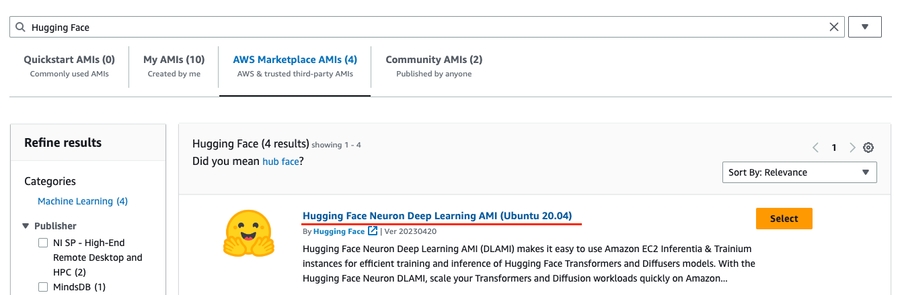
You will be asked to subscribe if you aren’t. The AMI is completely free of charge, and you will only pay for the EC2 compute.
Then you need to define a key pair, which will be used to connect to the instance via ssh. You can create one in place if you don’t have a key pair.
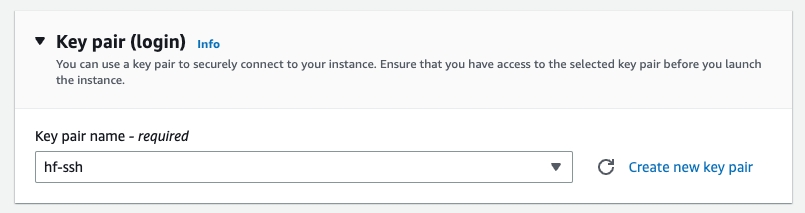
After that, create or select a security group. Important you want to allow ssh traffic.

You are ready to launch our instance. Therefore click on “Launch Instance” on the right side.
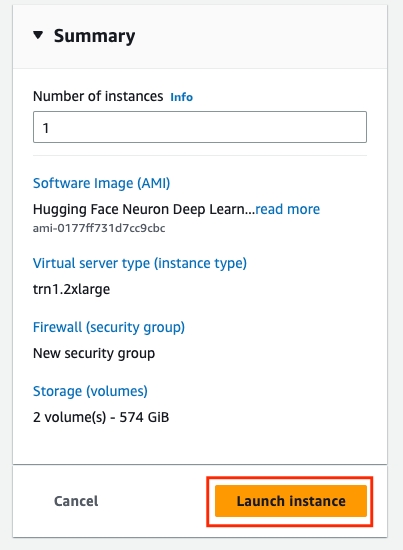
AWS will now provision the instance using the BOINC AI Neuron Deep Learning AMI. Additional configurations can be made by increasing the disk space or creating an instance profile to access other AWS services.
After the instance runs, you can view and copy the public IPv4 address to ssh into the machine.

Replace the empty strings "" in the snippet below with the IP address of your instances and the path to the key pair you created/selected when launching the instance.
Copied
After you are connected, you can run neuron-ls to ensure you have access to the Trainium accelerators. You should see a similar output than below.
Copied
You are done! You can now start using the Trainium accelerators with BOINC AI Transformers. Check out the Fine-tune Transformers with AWS Trainium guide to get started.
Last updated